Tabs for Word Screenshot
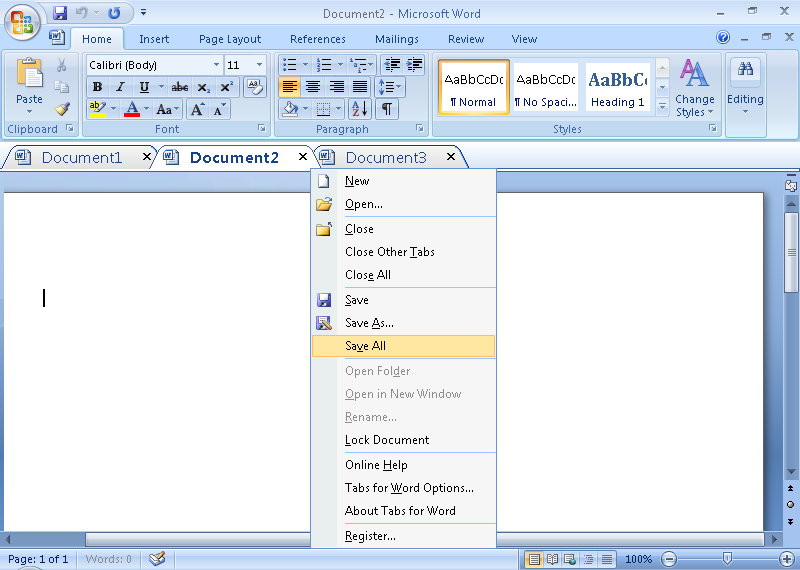
Tabs for Word (original name is Word Tab, Document Tabs for Word) add tabbed browsing and editing to Microsoft Word 2010, 2007 and 2003. This office add-in shows a tab bar in Word and creates a tab for every document opened in Word. With Document Tabs for Word, you can handle multiple documents open in different windows easily. The tabs added by this Office add-in are configurable. Document Tabs for Word allows users to easily show/hide these tabs in Microsoft Word, to customize the tabs' color, appearance and position.
Document Tabs for Word provides instant previewing for these customizations and configure changes in its Setting Center. Document Tabs for Word allows the user to place the tab bar on the above/below/left/right of workplace.
Function Specifications:
Users may enable or disable the following functions (Note that the default status is "enabled")
1) A confirmation dialog box will appear when you choose to close all the tabs
2) Hide the tab bar when there is only one tab
3) Close a tab by clicking the middle mouse button once
4) Close a tab by double-clicking the left button on it
5) Create a document by double clicking the left button in the blank space of the tab bar
6) Tabs may be moved and dragged conveniently
7) Choose a tab by pressing Alt+N
8) Show and hide the tab bar with user-defined, customizable shortcut keys. The default shortcut key is "Win + Q"
9) Switch among different tabs with user-defined, customizable shortcut keys. The default shortcut key is "Ctrl + Tab"
10) Powerful functionality exists for customizing tab colors as well as the tab bar
More Features:
1) Arrange the tab bar above, below, to the right or to the left of the workspace, the default place is above the workspace.
2) Choose from eleven pre-set tab appearances.
3) Customize tab length by choosing from automatic length, self-adaptive length and fixed length (the default length is the automatic one).
Back to Tabs for Word Details page
- Word Documents Tabs
- Office Tabs For Word
- Tabs Word Mac
- Word Document Tabs
- Addon Word Tabs
- Document Tabs For Word
- Word Addin Tabs
- Microsoft Word Document Tabs
- Microsoft Word Navigation Tabs
- Document Tabs Word Mac
