Capture View Screenshot
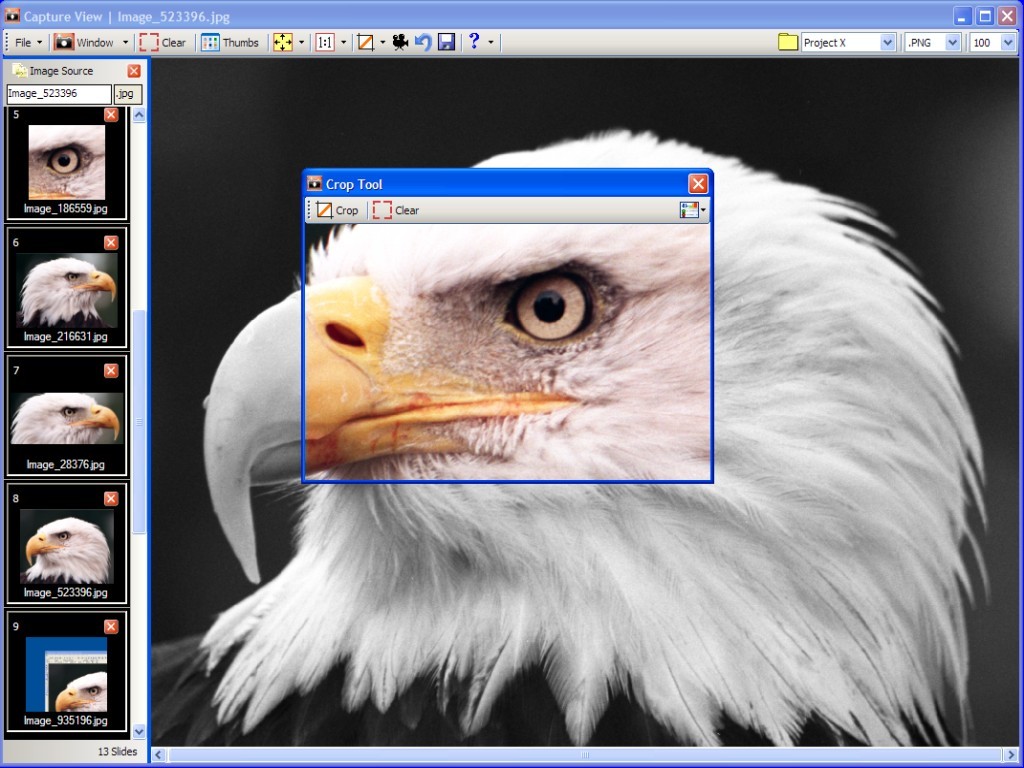
Capture everything! Capture desktops, web pages, virtual screens,transparent backgrounds, menus, pop-ups, custom or default regions, running apps whether shown, partially shown, completely hidden, even minimized. Capture View has a simple, easy to use and intuitive interface. Select your capture method and click the capture button. It is that simple! An additional capture button is located on the system tray allowing you to take snap shots even when Capture View is not visible. Check out the Timer delay! Choose from numerous image formats: PNG, BMP, JPG, TIFF, GIF. Capture View has several basic imaging tools: Crop Tool, Grayscale Conversion, Resize Tool, Watermarking Tool, Border Tool. Do you need more advanced editing? Double click the image and it will open in your default image editor. Check out the Slide Show Tool/Photo Browser, Wallpaper Tool, and the handy slide strip. Try the powerful Batch processing tool for automatically resizing and watermarking entire folders with one click of the mouse.
Back to Capture View Details page
- View Capture
- Camera Capture View
- Pci Tv Capture Card Life View
- Latest Software Camera Capture View
- View Disk Space Graphical View
- Calendar View Month List View
- Spss View Data View
- Solid Capture Text Capture Tool
- Webcam Capture Increase Capture Size
- Desktop Capture Software Game Capture
