StepShot Screenshot
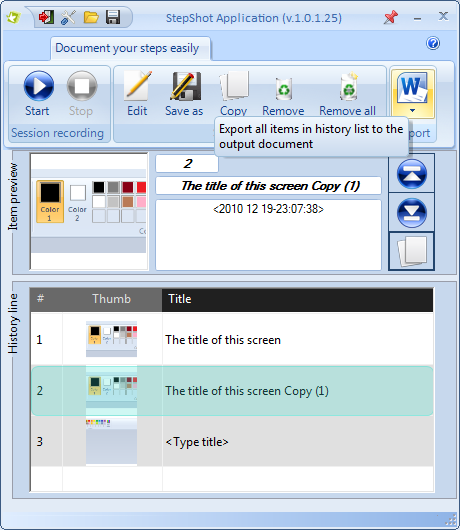
Use StepShot to create a quick explanation of the business procedure for your customers and colleagues! Just start recording using hot-key combo or "Start recording" button and work with the tool you want to create the guide for! Then stop the recording, add titles and descriptions to recorded screen shots (or edit them in image editor) and save the whole processing story to the file or directly upload to FTP!
Save your time and traffic! Stop recording videos! You now don't need expensive tools! Transmit your guides in the most popular business document format - MS Word document!
Capturing
- Start or stop capturing at any time using global hot keys;
- Capture windows, objects, menus, drop-down lists, full screen and rectangular regions;
- Capture multiple windows and objects including multi-level menus;
- Use different capturing modes*:
- Capture screen/window/region on hot key;
- Capture active window on mouse click;
- Capture entire screen on mouse click;
- Save recorded session and open it for editing-recording-exporting later;
- Effects after screen shot is taken (flashlight, sound).
Editing
-Draw annotation objects such as texts, arrowed lines, highlights, rectangles and circles on your screen shots;
-Add title and description to images;
-Use Undo/Redo/Reload editor's functions;
-Save separate images in JPEG or PNG formats;
-Copy images directly from history or editor window to clipboard.
Exporting
-Export the session easily directly to Word document (the MS Word is not needed for exporting procedure, it's only needed to open the created documents);
-Add numbers to the history items during exporting;
-Use file pregenerated names to save the history;
-Directly upload created manuals to your FTP and share the link with your customers!
*At the second only primary monitor support
Back to StepShot Details page
