Flash Snow Effect Component Screenshot
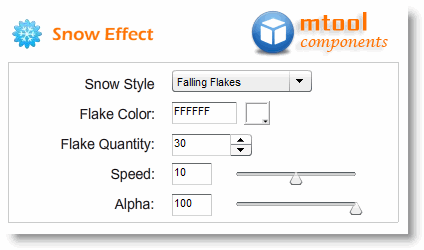
Flash Snow Effect Component is an easy and fast way to add snow effect to your Flash design. It is a standard extension for Adobe Flash CS3 and CS4, Actionscript 3.0, both on Windows and Mac. Adding a snow effect to your Flash is as easy as dragging and dropping the component on the scene of your Flash movie. You can select from three kinds of snow styles, define colour and number of flakes, the falling speed and transparency of the whole snow effect.
Quick Start
1. Unzip downloaded package SnowEffect.zip, double click the file SnowEffect.mxp, open it with Adobe Extension Manager, follow the instructions and complete the installation.
2. Restart Adobe Flash IDE, create a new AS3.0 based Flash file or open your existing AS3.0 based Flash file.
Flash Snow Effect Component User Guide
3. Click menu Windows > Components (Ctrl + F7), open the Components Panel, navigate to the folder MTool Components, drag and drop the SnowEffect component on to the stage. By default, the colour of the snow flake is white, so to make it visible on the stage, the background colour of the Flash movie needs to be non-white.
4. Use the properties panel or free transform tool to adjust the size and position of the component on the stage.
5. Click menu Windows > Component Inspector (Shift + F7), open the Component Inspector panel. You can select from three kinds of snow styles, define colour and number of flakes, the falling speed and transparency of the whole snow effect.
6. Click menu Control > Test Movie (Ctrl+Enter) to test the snow effect.
Back to Flash Snow Effect Component Details page
- Flash Snow Effect Template
- Flash Wave Effect Component
- Flash Star Effect Component
- Flash Text Effect Component
- Flash Effect Component Fire
- Create Flash Banner Snow Effect
- Snow Effect
- Snow Effect Creator
- Snow Effect Java
- Snow Picture Effect
